Docker Desktop provides a user-friendly graphical interface for managing Docker containers, images, and volumes. While Docker Desktop is primarily designed for Windows and macOS, it can also be installed on Linux Mint. This guide will walk you through the steps required to install Docker Desktop on Linux Mint 21.2 (Victoria) or Ubuntu 22.04LTS and cover useful Docker commands to get you started.
Introduction to Docker
Docker is a platform that enables developers to automate the deployment of applications inside lightweight, portable containers. Containers package an application with all its dependencies, ensuring consistent operation across different environments. Docker simplifies the development, testing, and deployment processes, making it an essential tool for modern DevOps practices.
Key Benefits of Docker
- Portability: Containers run consistently across various environments.
- Efficiency: Containers share the same OS kernel, making them lightweight.
- Isolation: Each container operates independently, ensuring security and stability.
- Scalability: Easily scale applications by deploying additional containers.
Step-by-Step Installation Guide
Prerequisites
Before you begin, ensure you have:
- A system running Linux Mint 21.2 (Victoria).
- Administrative (sudo) privileges.
- An active internet connection.
1. Remove Any Existing Docker Desktop Installation
To start with a clean slate, remove any existing Docker Desktop installations:
sudo apt remove docker-desktop
sudo rm -rf /etc/systemd/system/docker-desktop.service
sudo rm -rf /etc/systemd/system/docker-desktop.service.d
sudo rm -rf /usr/lib/systemd/system/docker-desktop.service
sudo rm -rf /usr/lib/systemd/system/docker-desktop.service.d
sudo systemctl daemon-reloadDownload Docker Desktop
wget https://desktop.docker.com/linux/main/amd64/docker-desktop-4.30.0-amd64.debInstall Docker Desktop
sudo dpkg -i docker-desktop-4.30.0-amd64.debFix any broken dependencies
sudo apt --fix-broken installEnsure all necessary dependencies are installed:
# Add Docker’s official GPG key
curl -fsSL https://download.docker.com/linux/ubuntu/gpg | sudo gpg --dearmor -o /usr/share/keyrings/docker-archive-keyring.gpg
# Set up the Docker repository for Ubuntu 22.04 (Jammy)
echo \
"deb [arch=amd64 signed-by=/usr/share/keyrings/docker-archive-keyring.gpg] https://download.docker.com/linux/ubuntu \
jammy stable" | sudo tee /etc/apt/sources.list.d/docker.list > /dev/null
# Update package index
sudo apt update
# Install missing dependencies
sudo apt install -y docker-ce-cli pass uidmapCreate Docker Desktop Service File
If the Docker Desktop service does not exist, create it manually:
mkdir -p ~/.config/systemd/user/
nano ~/.config/systemd/user/docker-desktop.service
# manual
[Unit]
Description=Docker Desktop Service
After=network.target
[Service]
ExecStart=/usr/bin/docker-desktop
Restart=always
Environment=PATH=/usr/bin:/usr/local/bin
[Install]
WantedBy=default.targetReload Systemd and Enable the Docker Service
# Reload user-level systemd manager configuration
systemctl --user daemon-reload
# Enable Docker Desktop to start on boot
systemctl --user enable docker-desktop
# Start Docker Desktop service
systemctl --user start docker-desktopVERIFY:
systemctl --user status docker-desktopBy following this guide, you should have Docker Desktop installed and running on Linux Mint 21.2 (Victoria). Docker provides a powerful platform for containerized application development, making it easier to develop, test, and deploy applications consistently across different environments. With Docker Desktop, managing your Docker containers becomes even more straightforward, thanks to its intuitive graphical interface. Happy Docker-ing!
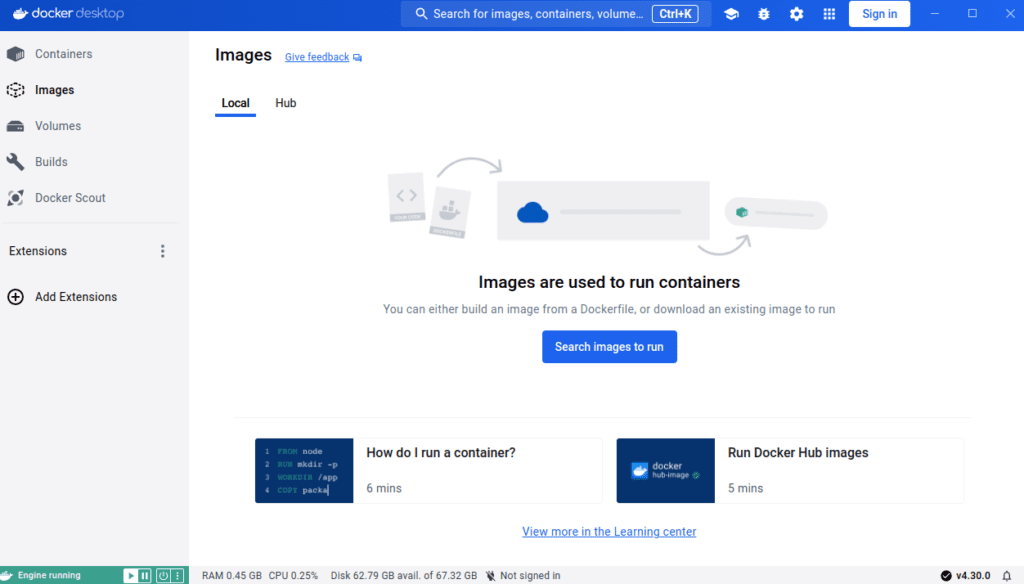
Useful Docker Commands
To help you get started with Docker, here are some essential commands:
- List Docker Commands:
“`bash
docker –help
“` - Run a Docker Container:
“`bash
docker run hello-world
“`
This command downloads and runs a test container, verifying your Docker installation. - List Running Containers:
docker ps - List All Containers (including stopped ones):
docker ps -a - Stop a Running Container:
docker stop [container_id] - Remove a Container:
docker rm [container_id] - List Docker Images:
docker images - Remove a Docker Image:
docker rmi [image_id] - Pull an Image from Docker Hub:
docker pull [image_name] - Run a Command in a Running Container:
docker exec -it [container_id] [command]
docker exec -it [container_id] /bin/bash



